Two weeks ago my iPhone had 2,817 photos in it. It now has just 1,918.
How did I delete almost a thousand blurry, out of focus photos? I certainly didn’t click the little trash can at the bottom of each one. Nor did I have to go through and select all the rejects from my huge stream. I used Image Capture, a simple import application that ships with every Mac.
Image Capture
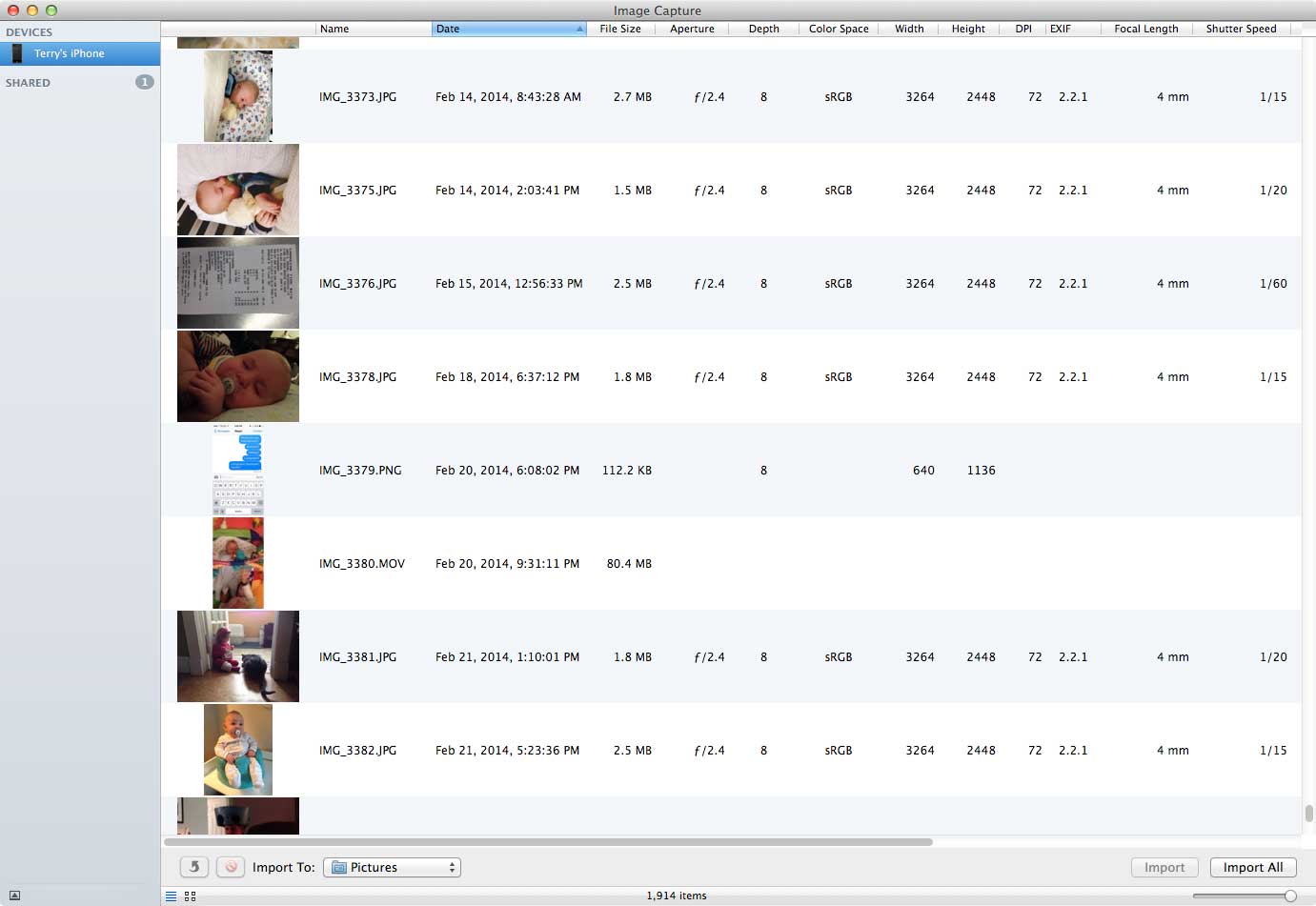
Just connect your phone to the computer, start Image Capture and you can see all the photos you’ve ever taken. To delete the ones you don’t want, just scroll through and command-click to select the rejects. When you’re done, just select the red circle delete button at the bottom and the photos will be removed from your phone. The beauty here is that you can sort by size too, so you can see all those huge videos you’ve taken.
But now my backup folder is out of sync
Right, so now you’ve tidied your iPhone library, but the backup folder on your computer still has all the photos you’ve ever taken. Of course that’s a simple fix now too: just delete all these photos and re-import the culled photos from your phone.